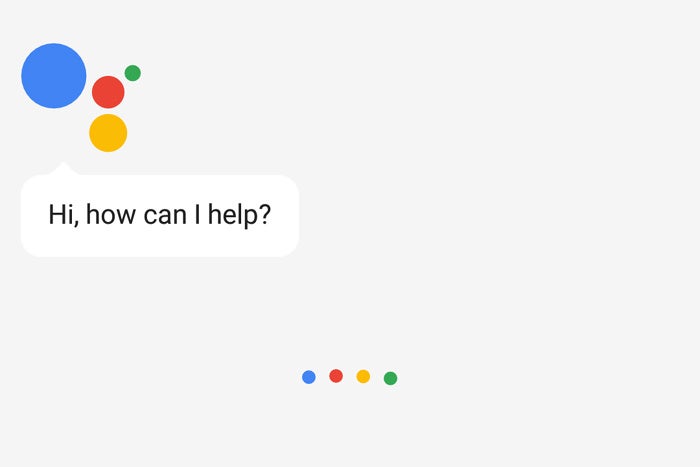So, you've got Google Assistant on your phone. Now what?
As Google's next-gen artificial intelligence system starts making its way to more and more Android devices, it's a question that's bound to come up plenty. After all, splashy branding aside, Assistant is pretty darn similar to the (far less heavily marketed) Android voice command system that preceded it. But along with all the overlap, Assistant does have some interesting new tricks up its sleeves.
(Among those tricks, unfortunately, is neither clarity nor consistency -- but that's another story for another day.)
First things first: To find out if your phone has Assistant, press and hold your device's Home key. If you've gotten the upgrade, you'll see something like this show up on your screen:
 jr
jr(If you have the Pixel, by the way, you already had Assistant from the get-go -- so you probably won't see that welcome message now. But that's okay. You still might find something you didn't know about in this list!)
Got it? Good. Here are some new Assistant-exclusive features to take out for a spin:
1. Control your house
Google Assistant works natively with "smart" home products from Honeywell, Nest, Philips Hue, SmartThings, and WeMo. If you have such an apparatus in your abode, open up Assistant and then press the three-dot menu icon in the upper-right corner. Select "Settings," then tap "Home Control" and follow the prompts for adding a new device.
2. Listen to the news
Activate Assistant and say "tell me the news" to hear a summary of the latest headlines from your favorite sources. Want to customize what outlets are included? Just head into Assistant's settings and look for the "News" option.
3. Get your day started
Ask Assistant to tell you about your day (or simply say "good morning") to get a quick overview of your agenda and more. As part of its briefing, Assistant can give you info about the weather, your work commute, any upcoming meetings, and any pending reminders. It can also tack a news summary onto the end of the rundown, in case you're feeling especially hungry for knowledge. Give it a whirl, then look in the "My Day" section of Assistant's settings to take control.
4. Interact with all sorts of products and services
IFTTT is a powerful web-based tool for making different online services interact with each other. There's loads of stuff you can do with it and Assistant -- creating custom voice commands to ring any phone, turn on your TV, or have Assistant talk to you in a variety of entertaining ways. You can get ideas on the IFTTT Google Assistant page and even create your own "if-this-then-that" recipes from scratch if you really want to get crazy.
5. Play a game
No one can be productive 100% of the time. Google Assistant apparently knows this, so it's got some fun games standing by and ready for your next bout of incurable boredom.
Need something to do? Tell Assistant to "play a game," and it'll give you an overview of the options. They currently include a couple of trivia games, Mad Libs, and something called Crystal Ball (think Magic 8 Ball with less squinting).
If you're really bored, you can ask Assistant to guess the number you're thinking of, too. Hey, desperate times...
6. Try some number tricks
Google's always been able to flip a coin or roll a die for you -- and it still can -- but with Assistant, you can also now ask it to give you a random number. Plus, Assistant can count up or down between any digits you like; just tell it to "count from 1 to 10," "count from 20 to zero," or whatever parameters your digit-loving heart desires.
7. Amuse yourself with songs, rhymes, and general silliness
Continuing our category of quirky commands, try saying some of these things to your Google Assistant:
- Serenade me
- Sing Happy Birthday
- Beatbox for me
- Play the name game with the name Sue (or whatever name you want)
- Recite a poem
Assistant has some added conversational chops, too, so if you're feeling a little lonely, you can try asking it random personal questions and seeing what sorts of responses you can elicit. (It's even prepared to respond to a marriage proposal -- erm, or so I've heard.)
Old tricks, new home
Amidst all the new stuff, don't forget that Assistant can also still search your screen and give you relevant info about anything it finds -- people, movies, businesses, you name it -- in a feature formerly known as Google Now On Tap. Just activate Assistant and then scroll upward on its box to see what's available.
Last but not least, Assistant can still do much (though bafflingly not all) of the things Android's old voice command system could handle -- turning on or off system functions like Wi-Fi and Bluetooth, for instance, along with sending messages, taking photos, setting reminders, and answering all sorts of questions about the weather, traffic, travel, current events, and countless other assorted areas.
The list goes on and on. If you need a refresher of those not-so-new-but-easy-to-forget options, not to worry: I've got you covered.