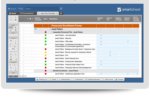There’s no doubt that Slack is popular, with 9 million weekly active users in more than 100 countries, according to the company. But does using the productivity platform truly make you more productive? Or do Slack messages constantly interrupt your actual work, making it difficult to stay focused?
Both scenarios can be true, based on comments from Slack users responding to a Computerworld query. Avoiding Slack burnout, a by-product of too many messages, depends upon how you use — or don’t use — the software.
Consider the engineering team at Boomerang, developer of productivity software for Gmail, Outlook, iOS and Android. Boomerang engineers started using Slack in 2015. Despite the fact that the team has grown since then from two to 15 people, “it started to feel like the amount each developer could build was declining,” says Alex Moore, founder and CEO. At the same time, the number of Slack messages grew exponentially.
“We had a couple weeks where people sent over 500 direct messages in Slack a day,” Moore says. “On those days, engineers basically didn’t write any code, and the people they were chatting with didn’t get much done either.”
Boomerang’s solution — turning on Slack’s Do Not Disturb (DND) feature for everyone in the company during business hours — may seem counterintuitive. But it worked. Direct-message traffic dropped by 40%, while the amount of code written grew 34%, Moore says. “By adding a little bit of friction to Slack and making it a little harder for engineers to get interrupted, we saw a significant increase in both the volume and the quality of the engineering team’s output,” he adds.
If that sounds too extreme, we’ve got some other suggestions: Here are 10 tips and strategies for minimizing Slack disruptions and maximizing your productivity. While they’re geared toward Slack in particular, you can apply similar techniques to most team messaging platforms.
1. Don’t be shy about using Do Not Disturb.
Blocking notifications via Slack’s DND feature during the entire workday isn’t going to work for everyone. Even so, many Slack users believe in DND’s power to help them stay focused for periods of time — and to reclaim their personal time.
Slack direct messages are “just as interruptive as text messages,” says Ada Chen Rekhi, founder and chief operating officer at Notejoy, a developer of document collaboration software. “They've created a work context where co-workers don’t mind messaging you at all hours of the day, even times when they wouldn’t feel comfortable texting you.”
Chen Rekhi said her own Slack overload became apparent to her when she noticed herself driving around Palo Alto, Calif., reading Slack messages on her Apple Watch. And there was the time she was at a birthday party, answering urgent Slack messages from work colleagues when she should have been “celebrating my friend,” she says.
Since then, Chen Rekhi sets DND hours at night and at other times to minimize distractions — and to prevent her smartphone from buzzing with messages from overseas colleagues.
 Slack
Slack
To stop Slack notifications during certain hours, go into Slack's notification preferences and set an automatic Do Not Disturb schedule.
2. Develop a hierarchy for all communications.
Prioritize your communications into three buckets: urgent, important and everything else, suggests Trevor Longino, chief marketing officer for Unito, which develops software to integrate project management apps.
Urgent topics are both important and time-sensitive. Important topics aren’t time-sensitive but require someone to take responsibility for them and get them done. And "everything else" is a big bucket for tasks that are “not yet crucial to your team’s work,” he says.
From there, determine the most effective way to communicate tasks in each bucket. “Only interrupt people for something that’s truly urgent,” Longino advises. For example, for urgent issues, communicate via Slack direct messages or mentions. Important issues can be communicated via Slack channel updates and tasks, while "everything else" items could be handled via Slack channels.
Your communications strategy should include other ways to convey information or ask for help, such as seeking out someone in person for urgent issues, setting up meetings for important tasks, and using email for important issues and "everything else," Longino says.
3. Allocate time slots for Slacking.
Team communications on Slack can quickly turn into social communications, with emojis, GIFs and other unessential content. Each time you read a message, it can take time to refocus on your work, says Matt Collins, owner and founder of Loans Now, a personal loan provider. With this in mind, Collins plans a 30-minute slot every few hours to check Slack messages. “It helps me avoid checking messages intermittently through the day and losing my workflow in the process,” he says.
4. Get notified of important keywords.
Part of managing Slack overload is focusing on what’s most important and filtering out the rest. For example, you can opt to receive keyword alerts when conversations are happening in Slack that are of importance to you.
“Over time, I’ve built and refined my keyword list, and it has been a great timesaver,” says Ian McClarty, CEO and president of phoenixNAP Global IT Services. He’s also a fan of setting notification preferences for each Slack channel as well as muting channels that aren’t directly relevant to him. “This has dramatically reduced the excess noise level on Slack for me,” he adds.
 James A. Martin / IDG
James A. Martin / IDG
You can set up keyword alerts in Slack's notification preferences.
5. Archive and delete channels.
Periodically, go through and archive or delete Slack channels you no longer need to follow. “People often make the assumption that you read every channel you’re on,” says Chen Rekhi. If you archive or delete a channel, others won’t assume you’re reading — or ignoring — the messages, she says.
6. Integrate Trello comments with Slack.
Some people use Trello to manage projects in addition to using Slack for team messaging. “It’s difficult to stay on top of all the comments when using different platforms, and having to switch from one to another is inefficient,” says Ahmed Khalifa, founder and director of Khalifa Media, a digital marketing agency for businesses with WordPress sites.
A better strategy is to integrate the two apps, so you can “put everything under one roof in an organized fashion,” Khalifa says. Plus, Slack’s search tool is more powerful than Trello’s, he adds, another advantage to having Trello conversations in Slack.
7. Use bots to minimize back-and-forth communications.
Niles is a "wiki bot" that “listens in on conversations and stores useful data in its database,” says Alexander Winston, managing director of PPC Protect Limited, a click-fraud-prevention company. In the future, “if a user asks a question that Niles knows, the bot will automatically post an answer in the Slack channel. It’s great if you forget who works in which department or what the link to your FAQ page is.” By supplying quick answers to questions, the bot, which starts at $19 per month, can help reduce unnecessary Slack conversations and delays in waiting for others to respond, he says.
Niles is just one of many bots that can help make your Slack life easier. Other bots help you streamline communications, share meeting notes, organize links that colleagues have shared in Slack channels, automate meeting setups, and integrate other communication tools such as Google Hangouts, Zoom and Skype.
8. Turn off the sound and tame notifications.
Slack notifications on desktop and mobile devices can arrive with a sound — which can quickly become a big distraction. Muting notifications won’t stop you from receiving them; it just stops them from chiming (or knocking or plinking), so you stay more focused. As a backup, make sure key colleagues have your phone number in case you’re needed urgently, advises Michael Russell, digital marketing director for Ratchet Straps USA, which supplies straps for trucking companies.
 Slack
Slack
To make Slack hush, go into the notification preferences and either uncheck "Play a sound when receiving a notification" or check “Mute all sounds from Slack.”
Slack also provides several ways to pare back the number of notifications you receive. You can choose to be notified for every new message; only for @ mentions, direct messages and keywords; or not at all. You can use different settings for the mobile and desktop apps, and you can even set notification preferences on a channel-by-channel basis to limit your notifications to only the most important messages in the most important conversations.
9. Only check messages after you complete a task.
Unless you’re in the middle of an important conversation, review your Slack messages only after you’ve completed a task on your to-do list, suggests Amy Kilvington, a marketing executive at Blinds Direct, which makes window dressings. Her strategy has two benefits: You’ll be more motivated to complete your work in order to banish your "Slack anxiety," or fear of missing out on something important. And you’ll get a much-needed break from Slack messages during work periods, she says.
10. Banish email and only use Slack a few times each day.
Is Slack overload the problem, or is it overall communications overload?
One company in Argentina, oMelhorTrato.com, has completely abolished email for its 134 employees and is using Slack exclusively for messaging, according to Cristian Rennella, the personal finance site’s CEO and co-founder. What’s more, employees can only use Slack during three specific time periods per day: 8:00 to 8:30 a.m., 12:00 to 12:30 p.m., and 4:30 to 5:00 p.m.
The goal: Give employees two big chunks of time every day to work without interruptions, so they can be more productive. The strategy has resulted in a 21% increase in employee productivity, Rennella says.
“Interruptions are your worst enemy when you’re trying to work efficiently,” Rennella says, “whether it’s meetings, phone calls, text messages, emails or, more and more, Slack.”