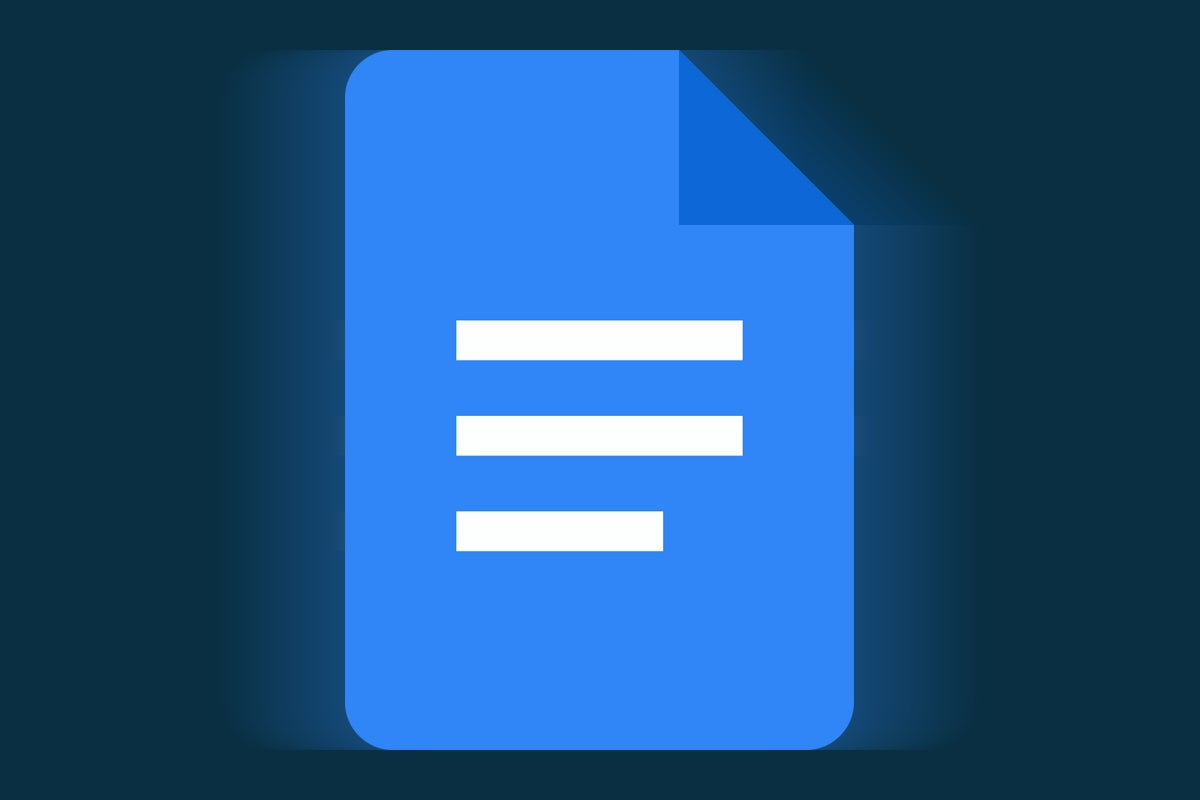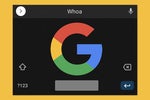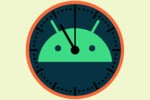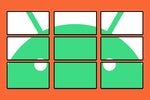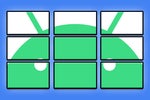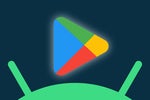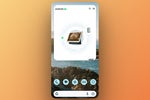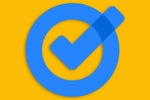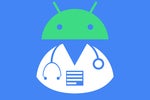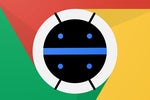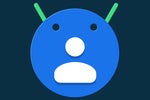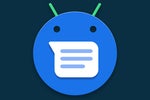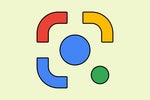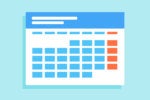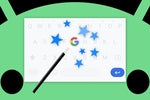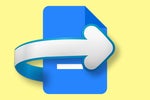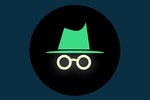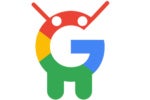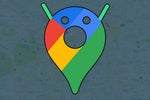Hear ye, hear ye, my fellow Google Docs denizens: Have I got just the treat for you.
It's a clever new system of next-level shortcuts you can add into the Google Docs website — shortcuts that go beyond the basic options already built into the service and give you a more Slack-like, command-line-driven method of performing advanced actions. I've been using 'em myself for a couple days now, and lemme tell ya: They totally change the way you use Google Docs — for the better.
The shortcuts come courtesy of a tasty and relatively new little Chrome extension called gSweets. The way it works is simple: You just add the extension into your browser, and the next time you open up a document in Docs on your computer, you'll see a snazzy new gray prompt at the beginning of every new line.
 JR
JR That prompt pretty much tells you everything you need to know. From anywhere in a document, you can now simply hit the slash key on your keyboard — just like you would in Slack — and you'll be greeted with a scrolling list of quick 'n' simple commands you can type in next:
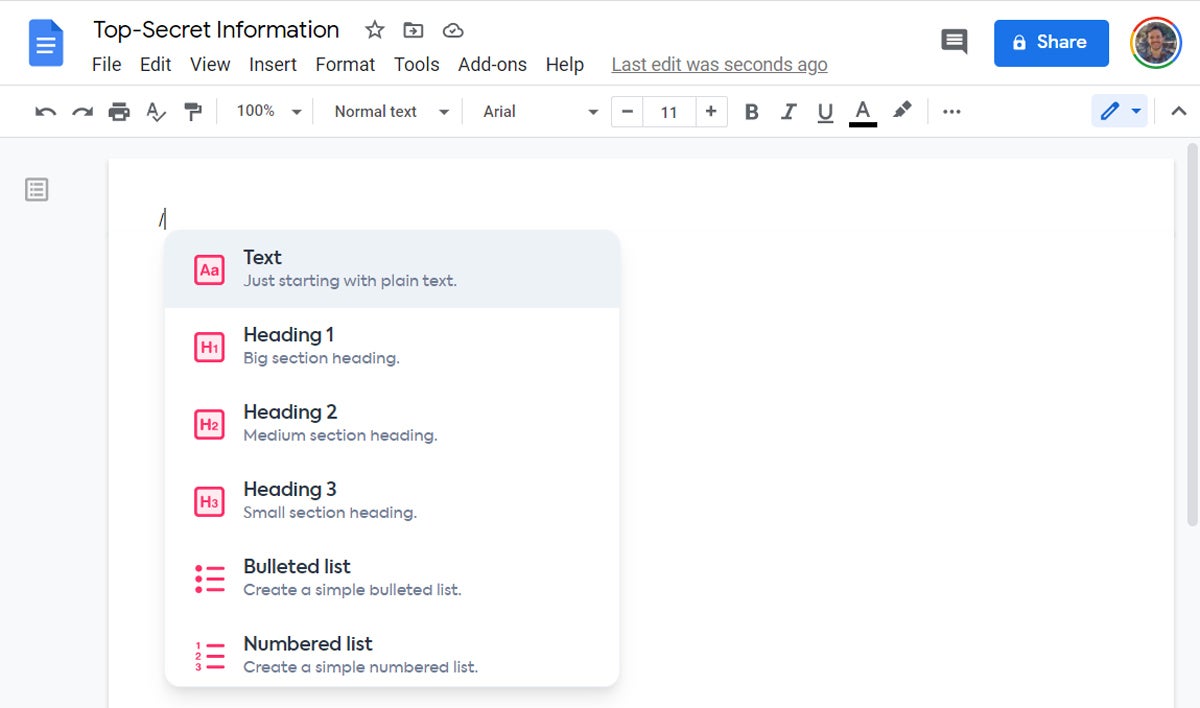 JR
JR So, for instance, you could type /h1 from anywhere within a document to start formatting text as a large section heading:
 JR
JR And the second you hit Enter, bam: The change gets applied — just like that.
But wait! That function, you might be thinking, overlaps with one of Docs' own built-in keyboard shortcuts — doesn't it? Indeed, it does, you astute little antelope — a funky little somethin' known as Ctrl-Alt-1. I knew I could count on you to catch that! But even so, it's arguably easier to find and remember the function this way, especially when it's part of a broader shortcut system that's more in line with what you see in Slack and other contemporary productivity tools.
And some of gSweets other shortcuts are things you couldn't so easily accomplish with the options Docs gives you. One such example is /table, which you can type in along with any specific column and row dimensions — /table 5x5, /table 3x2, or whatever your data-loving heart desires — to create a fancy new table right then and there, on the spot, with any height and width you need.
 JR
JR The system even introduces some totally new possibilities for commands that aren't present at all in Google Docs by default. The shortcut /unsplash, for instance, lets you search the library of freely usable stock images at Unsplash.com without ever leaving your document or messing around with manual downloads. You just type the command right into your document and follow it with whatever type of image you want to find — and, well, wouldya look at that?
 JR
JR Once you select an image you like from the results, gSweets will confirm that you've got the right one...
 JR
JR And then all that's left is to pound on that Insert button to get your pretty new picture into your document.
 JR
JR Similarly, the command /gif lets you search for animated GIFs from Giphy and then insert those directly into your document in the same way:
 JR
JR And /emoji lets you browse or search through — yup, you guessed it — loads o' emoji to find the right bit of (likely inappropriate) levity for your Very Important Business Manuscript.
 JR
JR The list of possibilities within gSweets is still somewhat short, but the idea behind it is impressively sound — and the options that are present are absolutely useful. The concept surrounding it is just so damn sensible, too, that it feels like a natural addition and an almost native-seeming part of the Google Docs experience — one of those things that seems like it should've just been there all along.
And here's the best part: The app's co-founder, a product management pro named Jeremy Kovac, tells me there's much more to come — including a slash-command-controlled Google Docs dark mode, a simple action for adjusting a document's sharing permissions, and on-demand access to your own collection of custom snippets and templates. Kovac and his partner, developer and designer Christoph Knes, hope to bring many of the same concepts into Slides at some point as well.
For now, the extension is completely free to use, although the ultimate plan is to introduce a freemium model — wherein the basic functions will remain free and available for anyone to use and some upcoming advanced options will be provided as part of an optional premium plan. The software may also eventually offer group plans for businesses and other organizations.
As for the always-important area of privacy, gSweets requires access to view and change the Google Docs website, as you'd imagine — since, y'know, it couldn't possibly operate and do what it does without that type of permission — and it also requires access to your email address (which I'm told is only for customer service purposes). Its creators are adamant about the fact that the extension is privacy-conscious, though, and that it doesn't see anything you're writing or collect or share any manner of personal data.
All in all, it's an impressive productivity addition that not only makes Google Docs easier to use but also makes it feel more modern. It's a thoughtfully created, clever piece of software — and especially with the promise of what's ahead in its future, it's a tool well worth keeping an eye on.
Sign up for my weekly newsletter to get more practical tips, personal recommendations, and plain-English perspective on the news that matters.